Tome AI is an AI-powered easy-to-use tool for storytelling and creating stunning presentations within minutes. With Tome AI you can create awesome-looking presentations which can be viewed on any device. It can add AI-generated images and videos to your presentation which produces high-quality, professional-looking stories and presentations, and share them with anyone. It uses ChatGPT and Dall-E in the background to create a professional-looking presentation.
Use cases of Tome AI:
- Creating presentations for office, client, or school
- Sharing personal stories and presentations
- Creating marking material
- Use for educational purposes
In this Blog, we are going to try and explore the power of Tome AI and create our first professional presentation.
Creating an Account on Tome AI
Open the google chrome browser and search for https://tome.app/
In the right top corner, choose Sign In
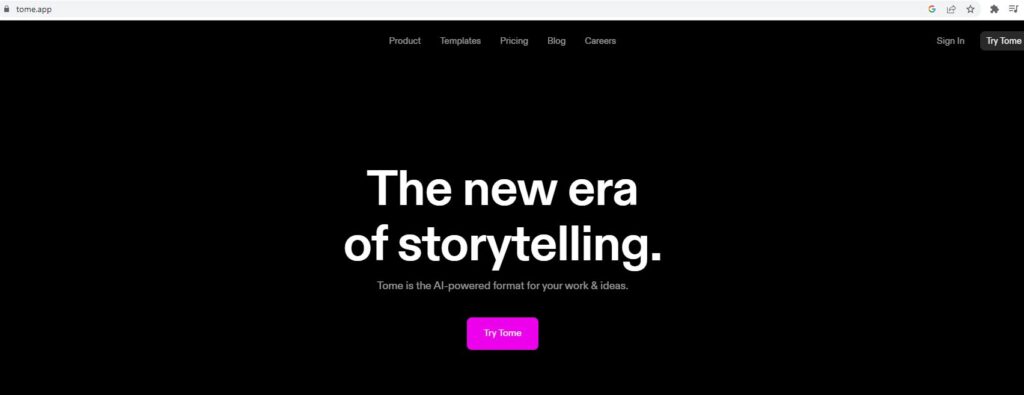
There are couple of options for Sign In, Please choose any one. We select Sign in with Google.
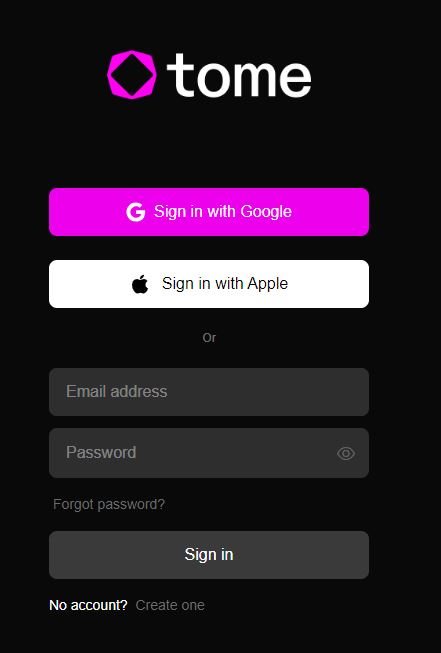
On Next Page, Create your profile. Choose your username and your role. Hit Next
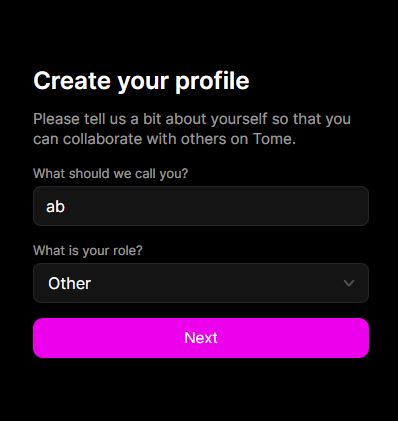
On the Next page, Create your workspace. Provide Workspace Name, hit Continue to Workspace
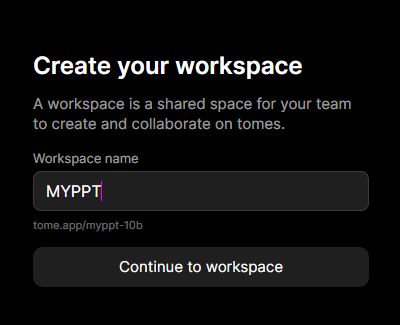
There are two plans Basic and Pro provided by Tome AI. The basic plan is free and the Pro plan cost $8 per month.
Choose your plan as Basic and hit continue
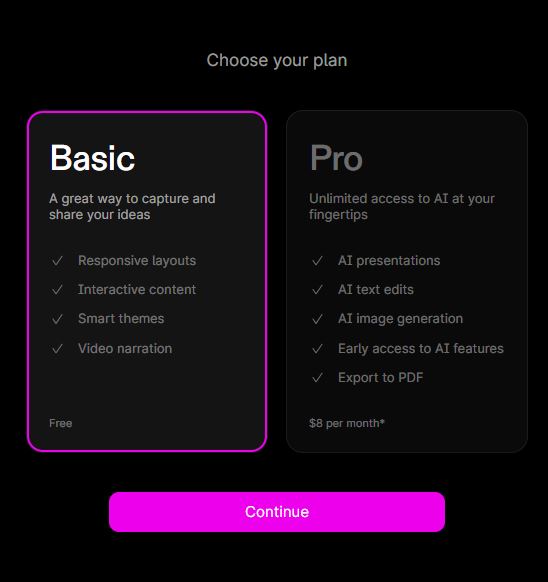
After this, you will see the home page of Tome AI. You get 500 free AI credits which can be used to create presentations, stories, or outlines. It will be visible in the left bottom corner of your Tome AI home page.
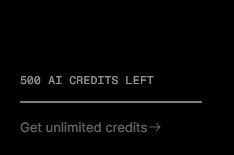
Create your First Presentation using TOME AI
Select Create button, from the top right side of the Tome AI home page.
There will multiple options to choose on this page. To create a Presentation, Choose Create Presentation about
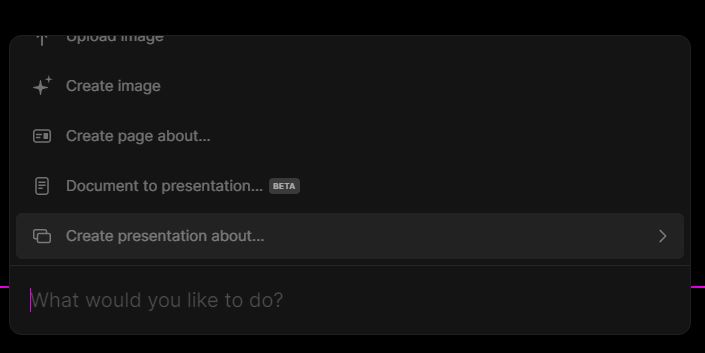
Type the topic on which you want to create a presentation.
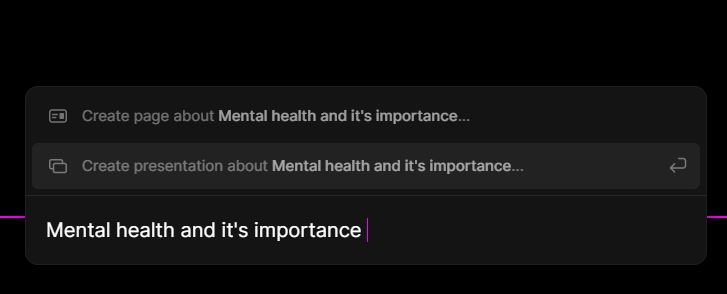
It will generate and create an outline of the presentation for you. Choose Continue if you are satisfied with a point or go back to Create Presentation and retry the prompt.
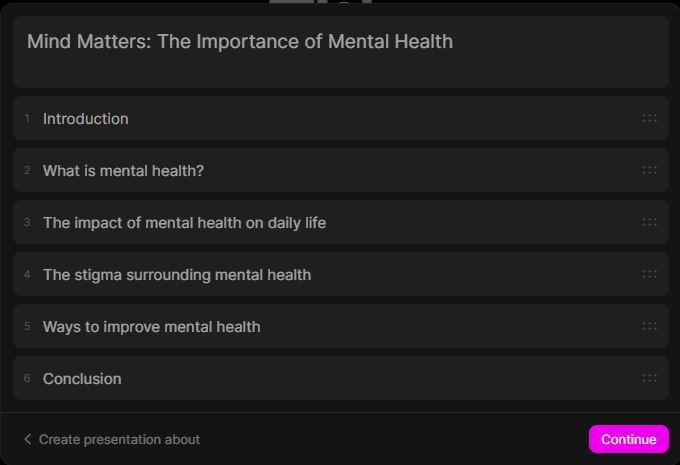
It will take a few minutes to generate the text and images in the presentation. Once it completes, the presentation can be checked on your screen. It created 8 slides for the topic “Mental Health and its Importance”
Check the text and images generated. You can also do modifications in text or images if you do not like the content. Click on the + Plus icon on the presentation page, and choose the option which you want to update.
The image shown in the below presentation is not what we expected. Here we will try to generate or upload the image from a local computer
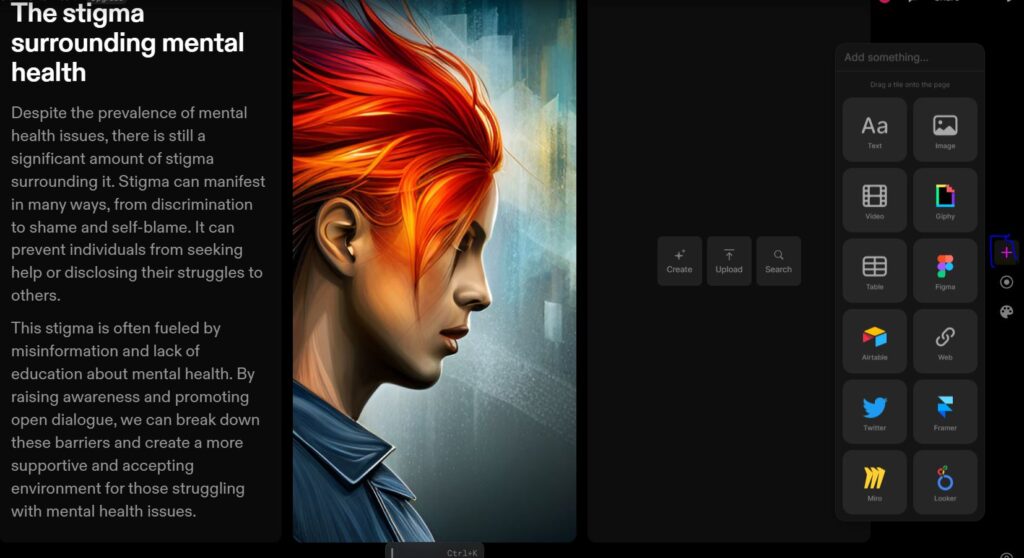
Generate the image by providing the specific prompt. It will create a few images for you and you need to choose one which best suits your presentation.
Delete the original Image. Right-click and Delete and Copy the Newly created image and paste it in place of the original image.
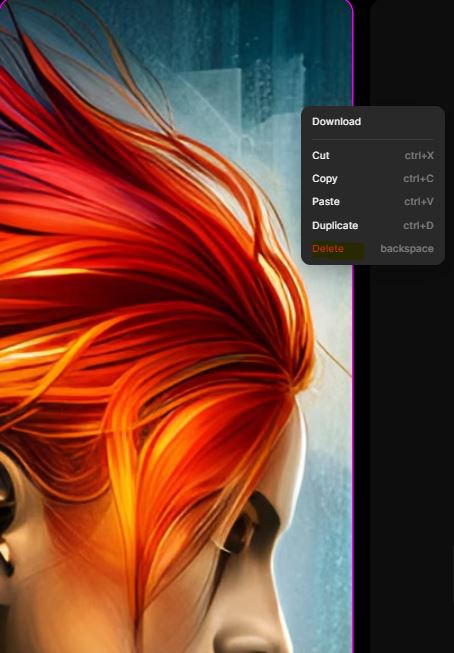
The new Image is copied to the slide.
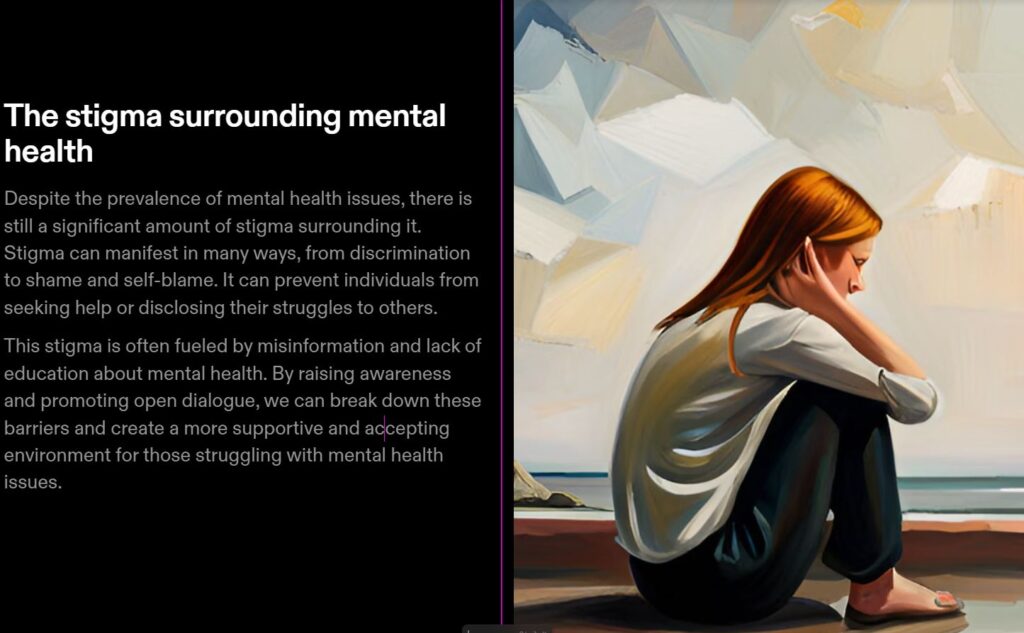
You can also edit the color of your text, headings, slide theme by using the plus + icon and theme option.
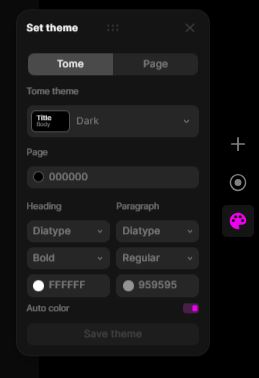
You can also add pages if you want in your presentation by clicking the plus + icon at the bottom side of your slides. After doing all the required changes, click on the play button from the right top corner.
Below is the final presentation prepared by Tome AI.
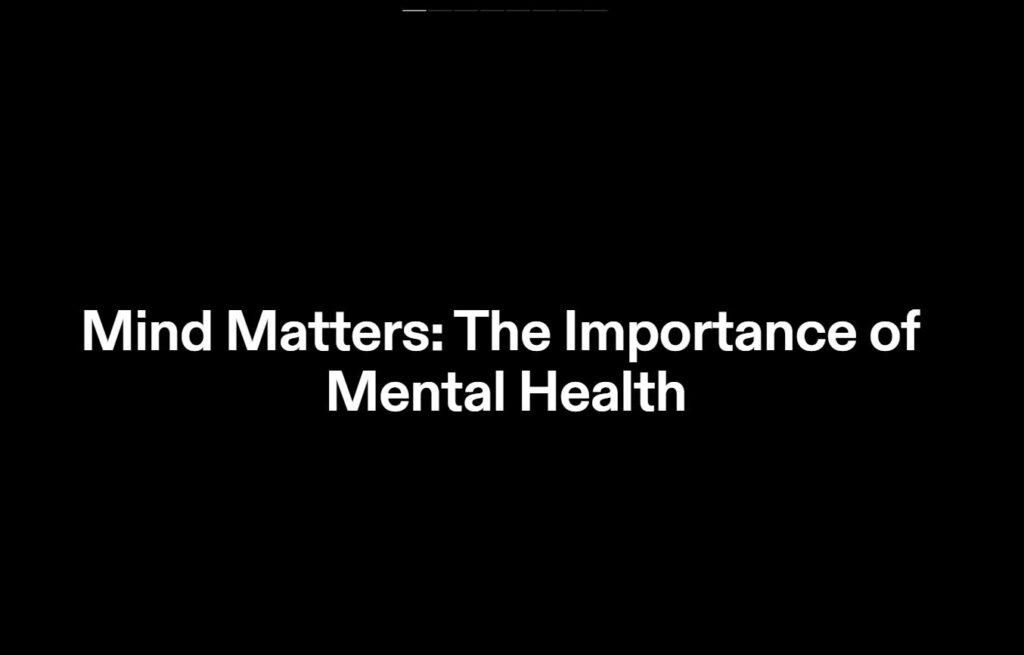
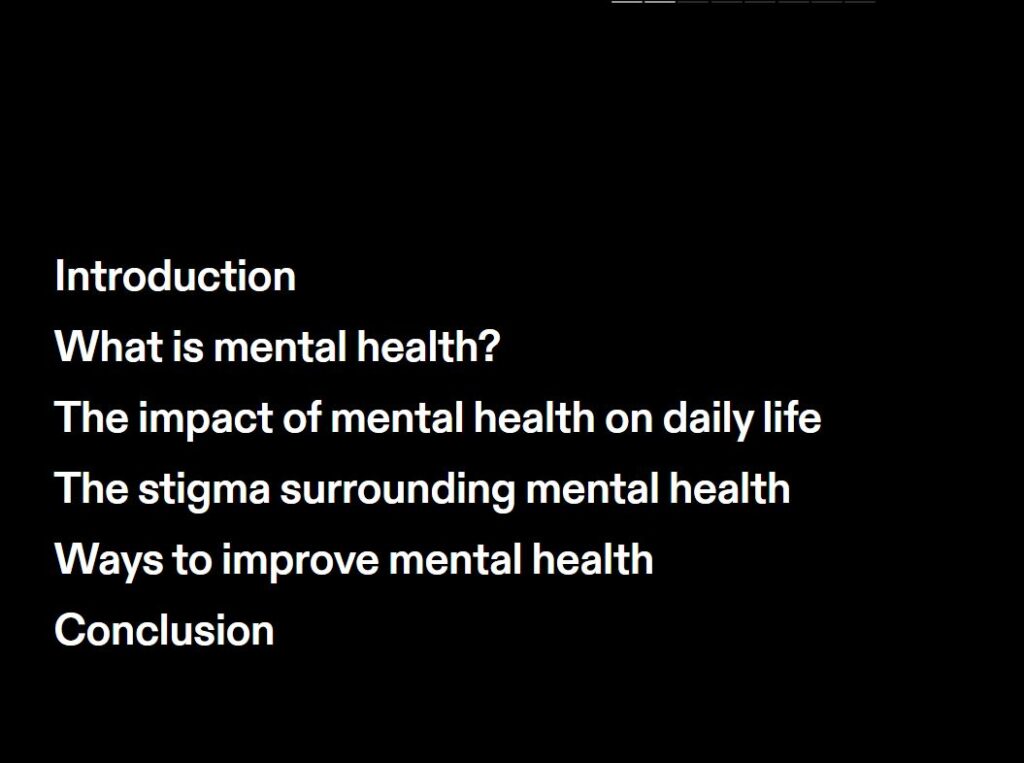
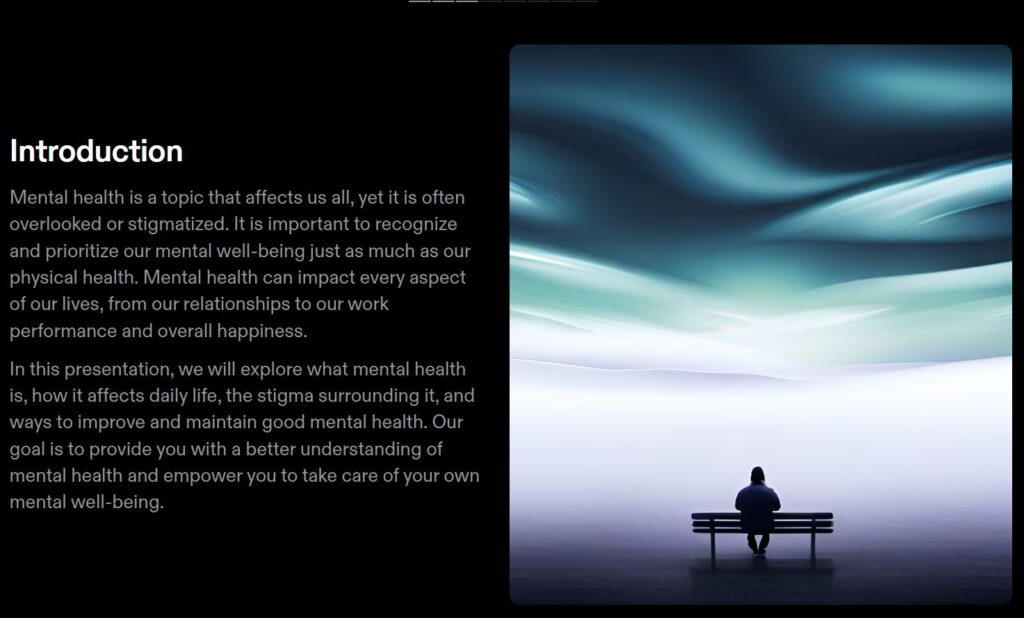
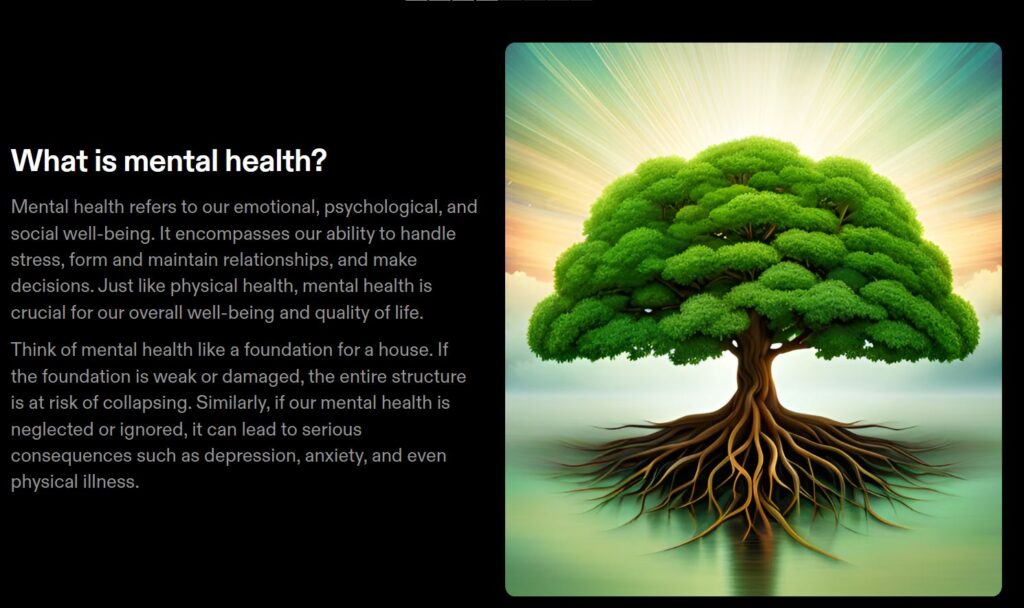
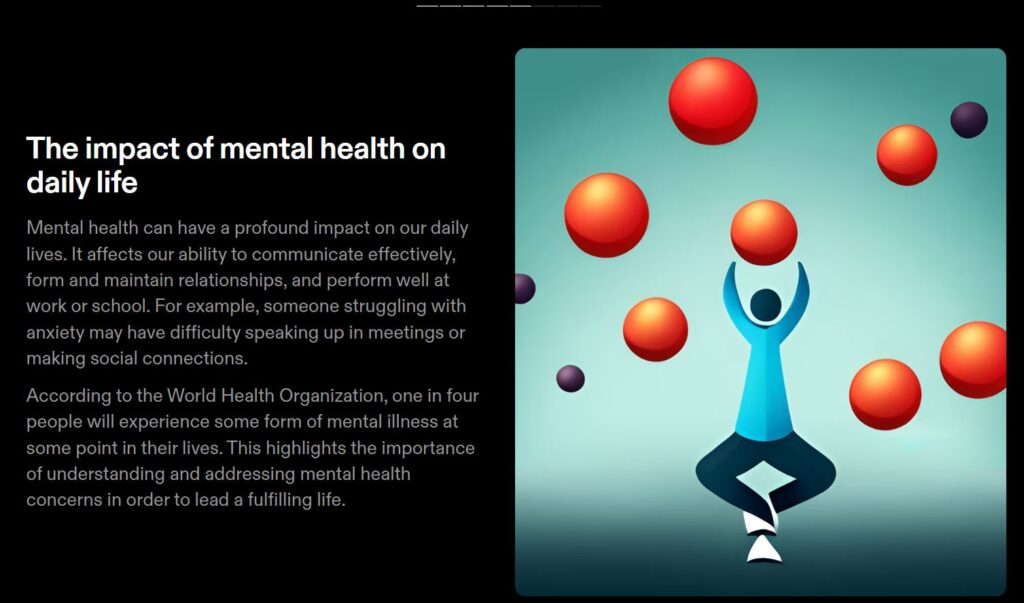
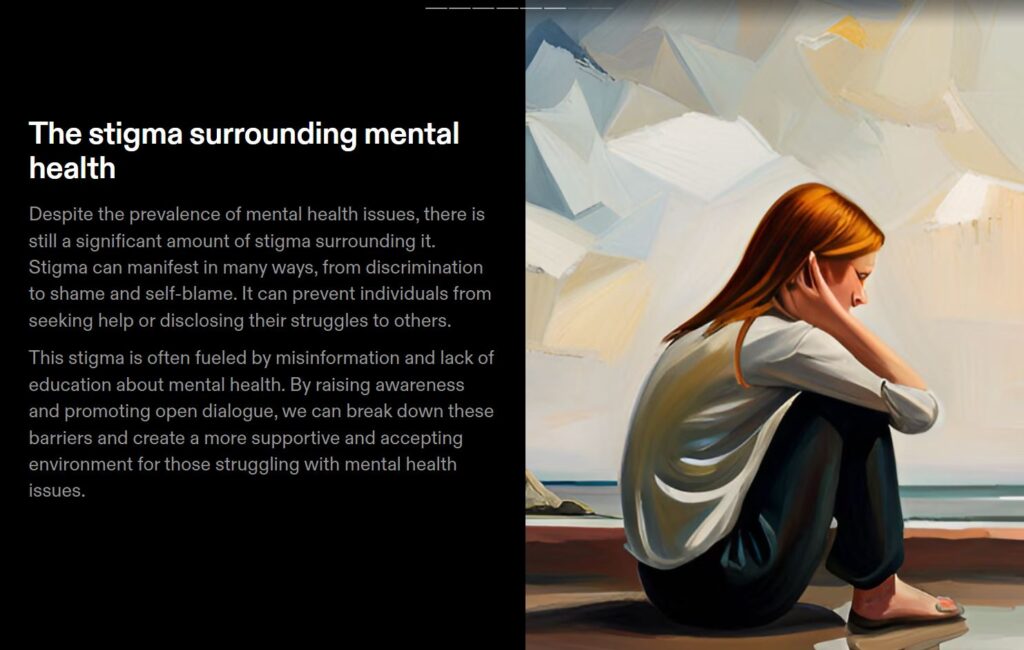
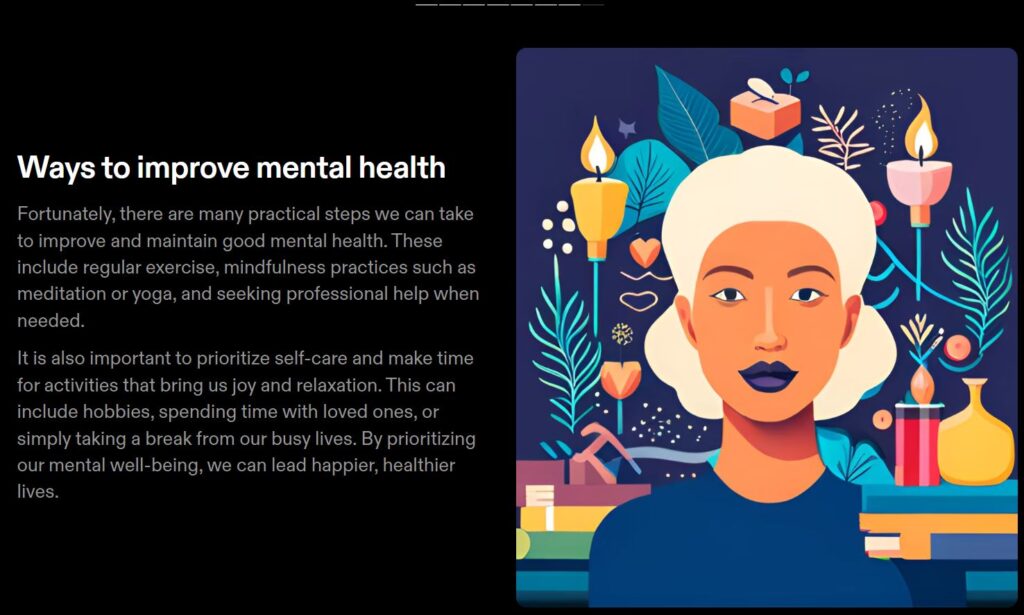
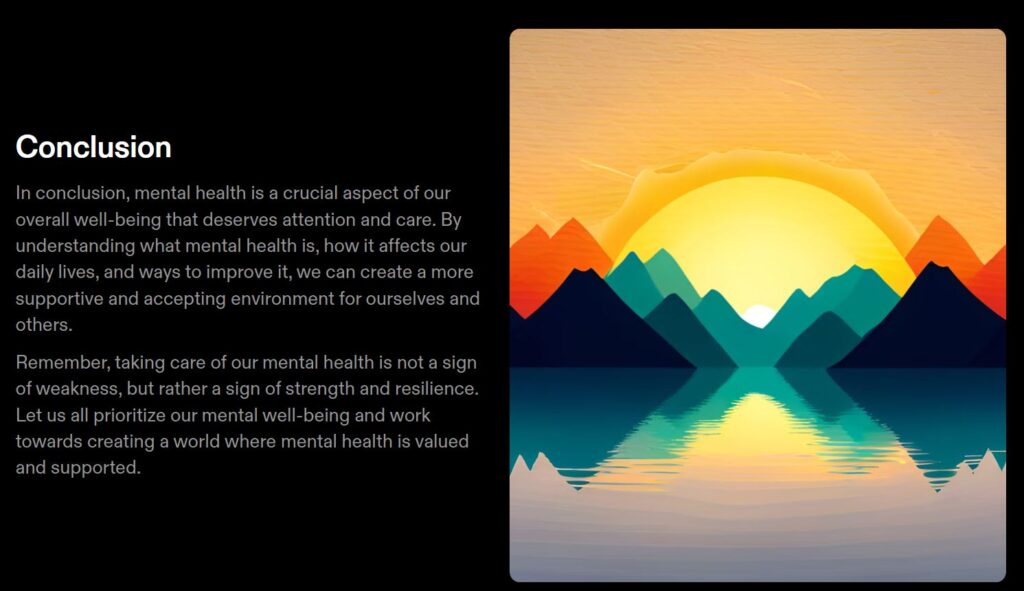
You can share this presentation with people who have access to your workspace or with anyone with the link.
Export to PDF option is also available but that comes under PRO Plan.
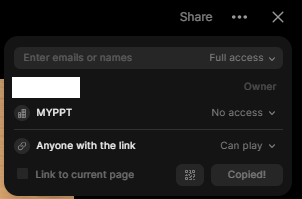
Summary
In this Blog, we created our first AI-generated cool presentation and did some required modifications. TOME AI is the next-generation AI tool that can make your life very easy and create great presentations and stories in minutes. This will surely increase your productivity and will save you valuable time. AI tools are in high demand and you can make great use of them. If you are interested in AI-generated images and art, do check out our blog about Leonardo.AI.