Today’s world is rapidly changing and technologies are evolving at an unprecedented pace. AI-generated art is in high demand. There are some tools available in the market for AI art generation like Midjourney, Leonardo AI, DALL-E2, NightCafe, etc. Among these Midjourney is popular and widely used, but it is not free and you have to start with their 10$ monthly plan.
Leonardo AI is a AI-generated art platform that allows users to utilize artificial intelligence to generate amazing images and artwork. With Leonardo.ai, you can generate realistic paintings, drawings, and other forms of art without any prior artistic experience. Leonardo.ai is a stable diffusion-based free alternative to Midjourney. It offers a beginner-friendly platform to generate free AI-generated art using prompts. In this blog, we will apply the best strategies to get early access to Leonardo.ai, explore its features, and create AI-generated art from scratch.
Let’s get started with the Leonardo AI tutorial, the best Midjourney alternative
Apply for Early Access
Come to google chrome and click on the first result that comes up, which will redirects to the homepage of Leonardo.ai
Here we will see how to get bird access, enter your email address, and click on the button Count me in.
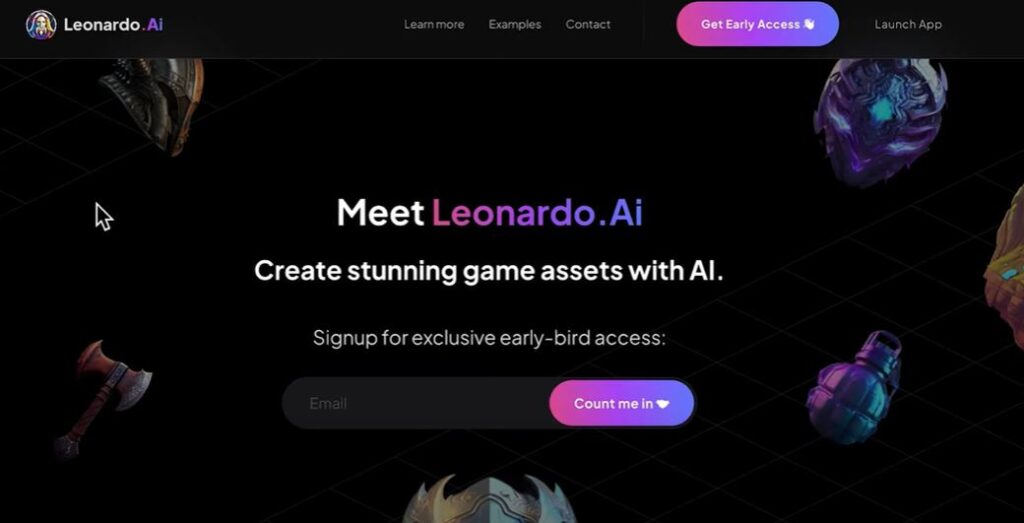
After entering the email and clicking on that Count me in button, you will receive a welcome email in a few minutes and it will ask you to join the Leonardo.ai Discord community. From the email, Select Click here to Join us on Discord.
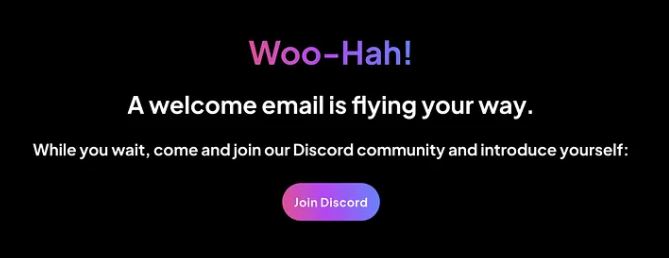
You will receive an email titled “Thanks for your interest in Leonardo.Ai!” which acknowledges your interest in the platform. However, this email does not grant you immediate access. To gain access, you will need to wait for another email with the subject line “You’re In,” which typically takes a few days to arrive.
Join Discord Server Leonardo AI
Click on the Join Discord button and Join Leonardo.Ai. This will allow you to join the Leonardo.AI discord server
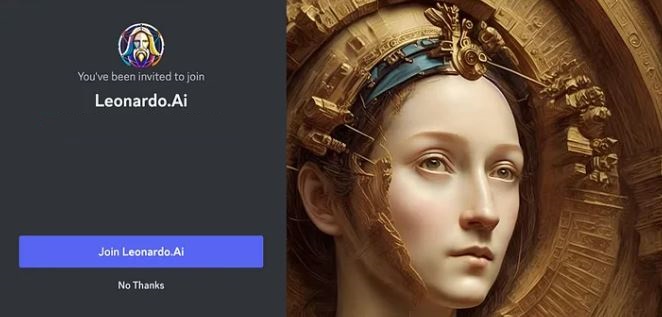
We can also expedite access by completing the a form priority-early-access channel.
You will see welcome message and choose the four questions to answers.
What Language do you speak
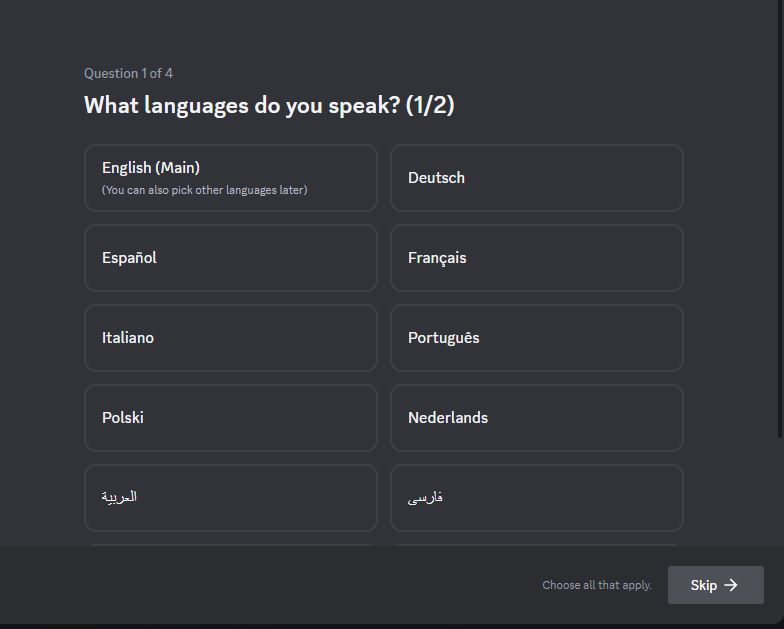
What language do you speak
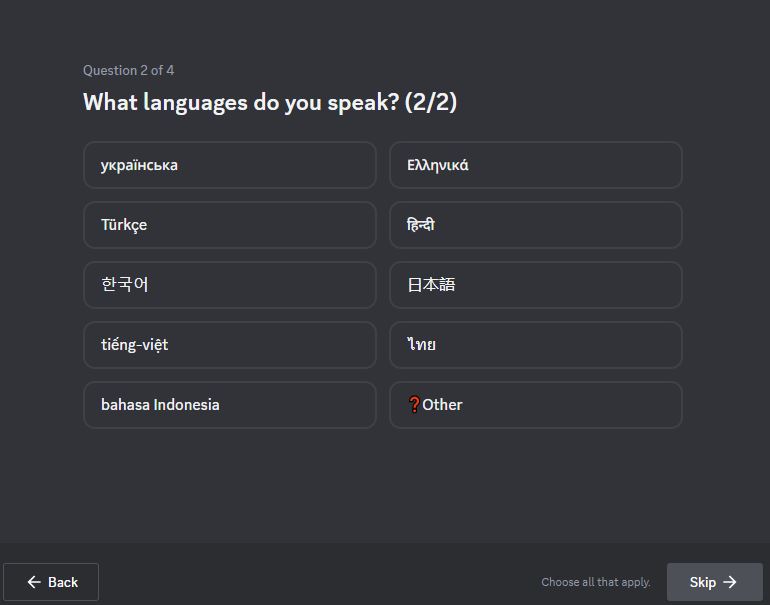
What do you want notifications for: choose skip if you do not want any
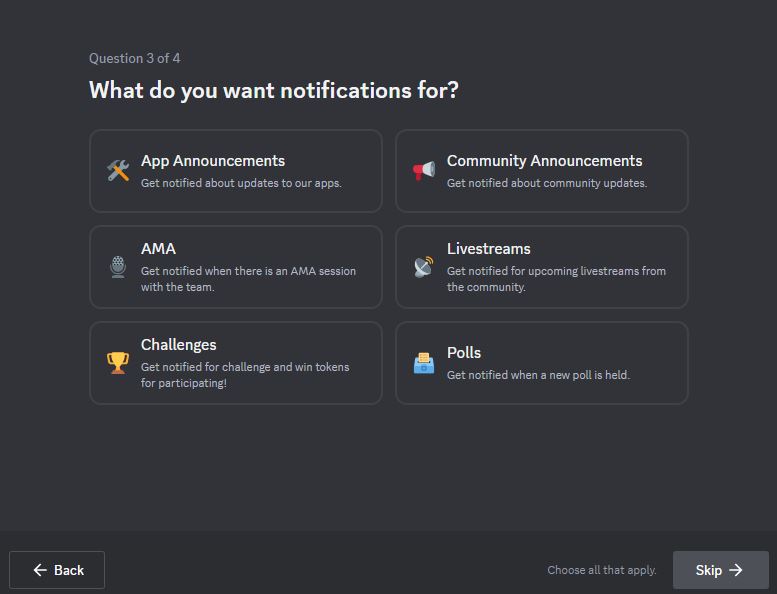
Read and agree to Server rules: Read the rules and click on Finish.
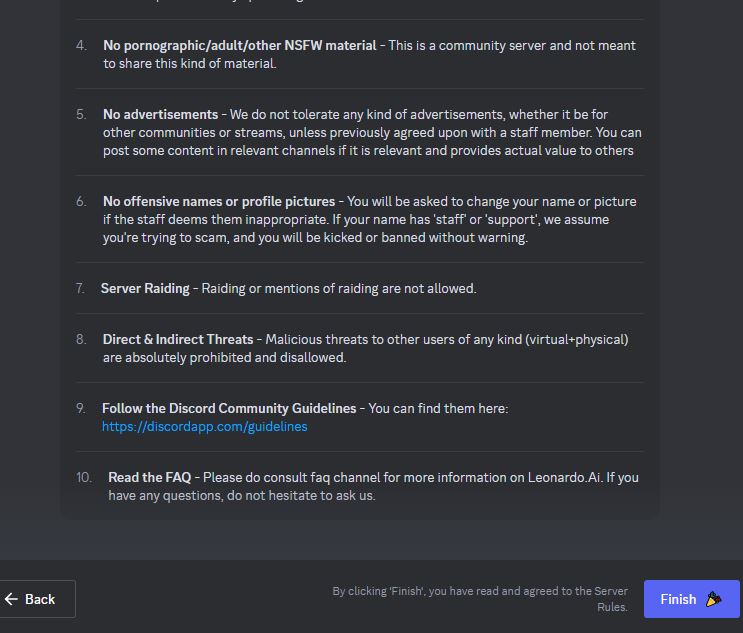
After joining the discord group, you will be landed on the discord channel page. You can fill out the Leonardo AI Whitelist Google Sheet. This can help you to get access sooner to the Leonardo platform.
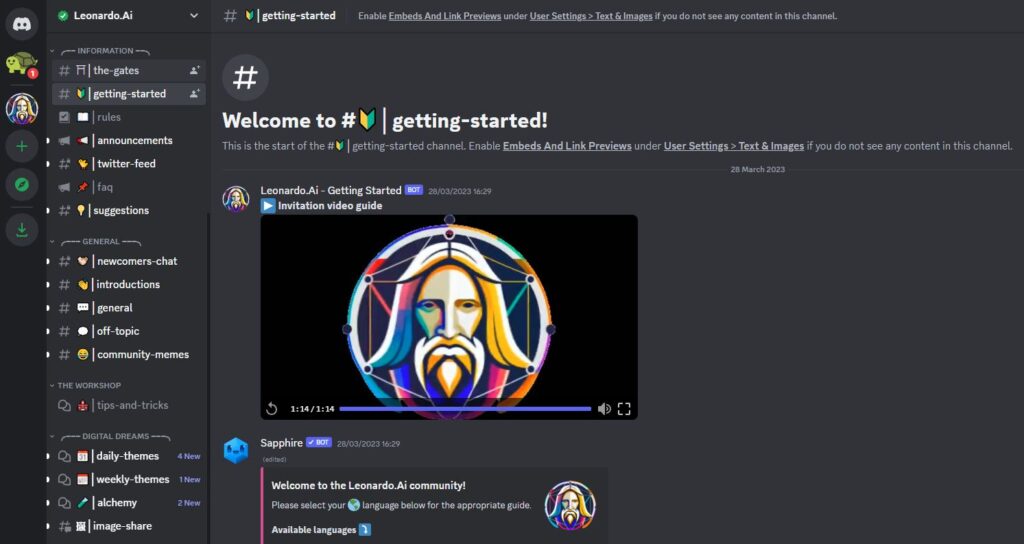
If you still miss something and are not able to join the group, follow the below video which is available on Leonardo.ai Getting Started guide.
@VideoCredit Leonardo.ai
Go and play around with all the options available on the page.
After finishing this step, you might need to wait for some time or a day for an email titled “You are In!”.
Login to Leonardo.AI
Go to app.leonardo.ai and click the button Login to Leonardo.Ai.
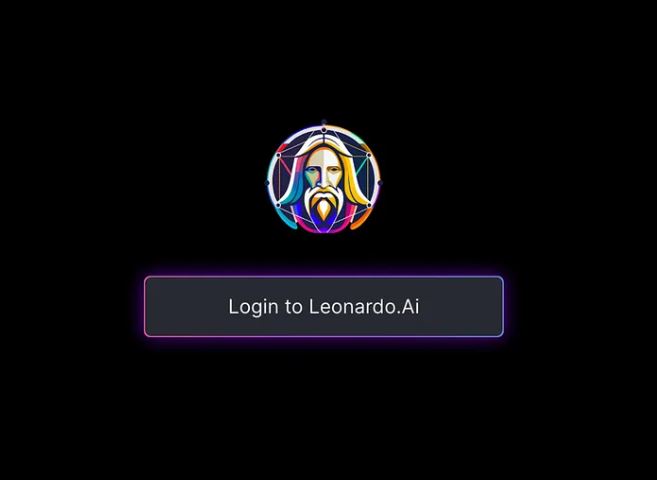
There are a few ways to sign up and sign in as shown which is shown in the below picture. When signing up or signing in, please keep in mind that the whitelisted email needs to be used. Here we are going to use Continue with Google option
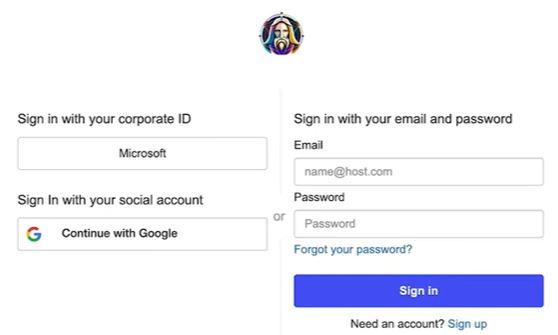
Set Username and Get Started
Your username must be between 4-15 characters and contains letters, numbers, and underscore only.
Check for the username availability.
Choose your interest. Choose at least one interest from the given list. Confirm the checkbox and Click on Start using Leonardo
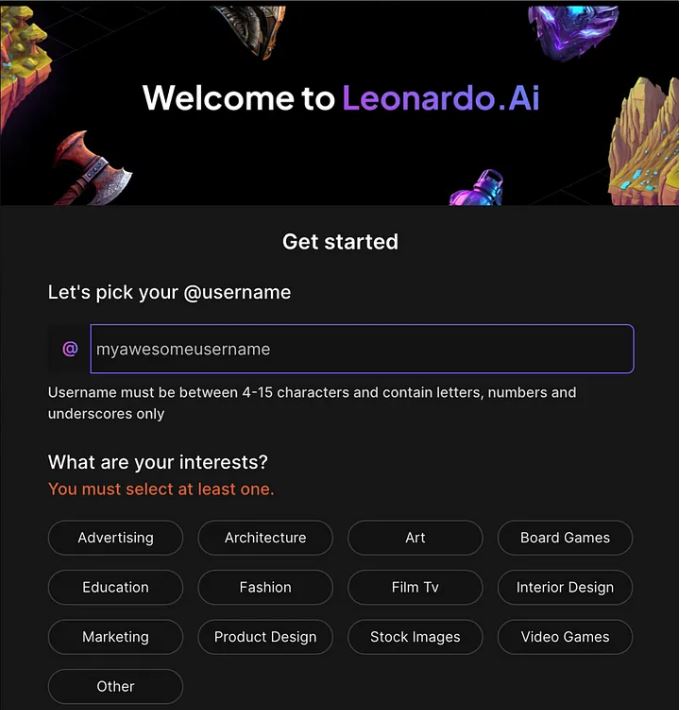
You will be redirected to the home screen of Leonardo.AI with Featured Models and Recent Creations. On the top left-side corner you will find the 150 free tokens which can be utilized in a day and will be refilled after 24 hours.
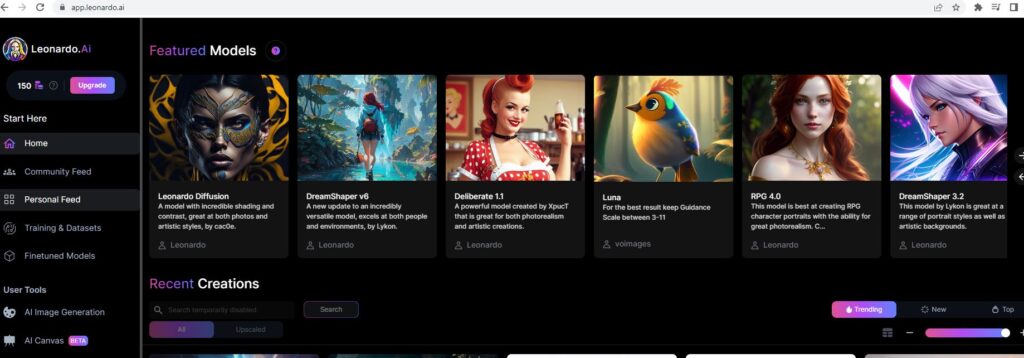
You can upgrade this by paying $10 per month. All the images which are generated by free account are publicly available. For private image storage and generation, you need to upgrade to their plans.
Below is the pricing details for Leonardo.AI which you opt for.
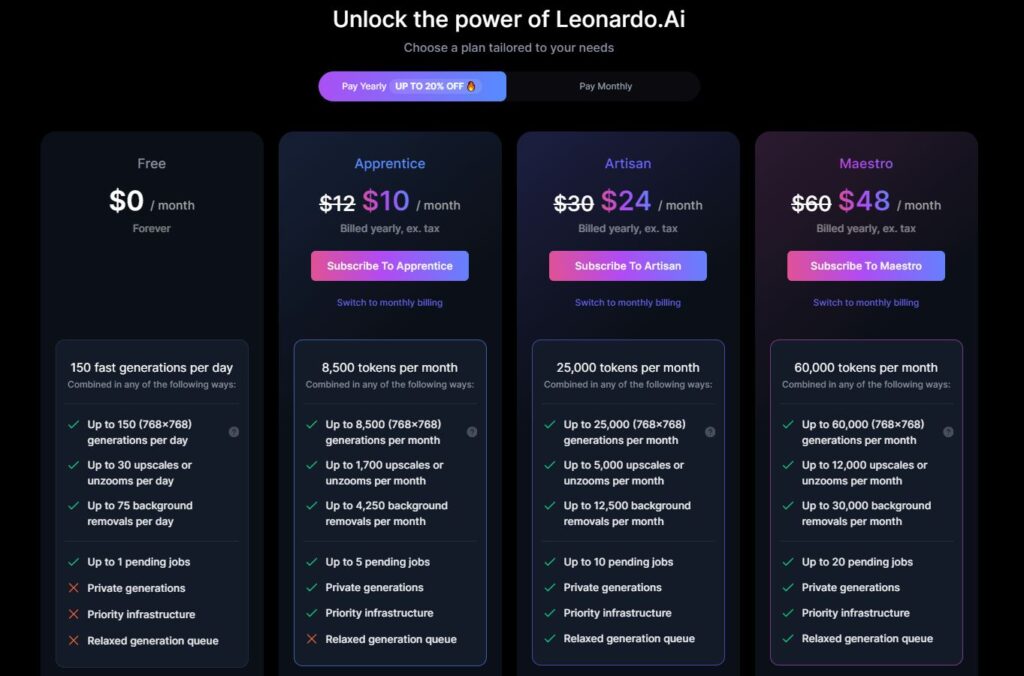
Understand the Options for AI Generation Tool
From left sidebar of the home page, click AI Image Generation under User Tools, you will see a page for AI Image Generation prompts and options.
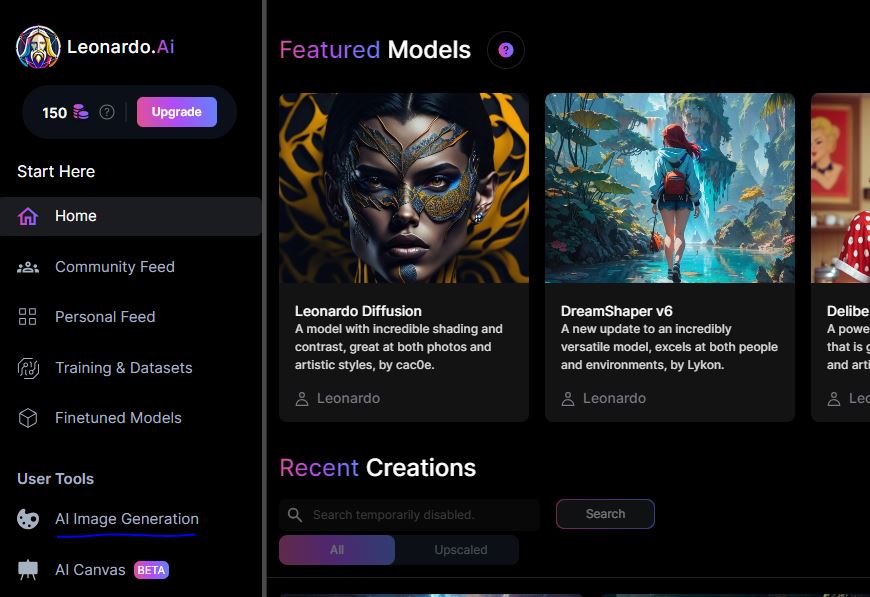
Here you can see the option to Type a prompt. Also, you can select the number of images you want to generate for that prompt, Image Dimensions, Finetuned Models, Leonardo Style, Add Negative Prompt

Prompt Generation tool can also help you in generating the prompts. Click on the Prompt Generation

Generate your Frist AI Art using Leonardo.AI
Provide the prompt “Tomb Raider with a grotesque white puffy Balenciaga winter jacket, blur forest background, blonde hair, cute face”, and got the below results. Four images generated as the default setting for the Number of images is 4. This can be changed by selecting the number of images you want. After generating four images, we can see that the number of tokens decreased from 150 to 142. That depends on the image and model which you are using.
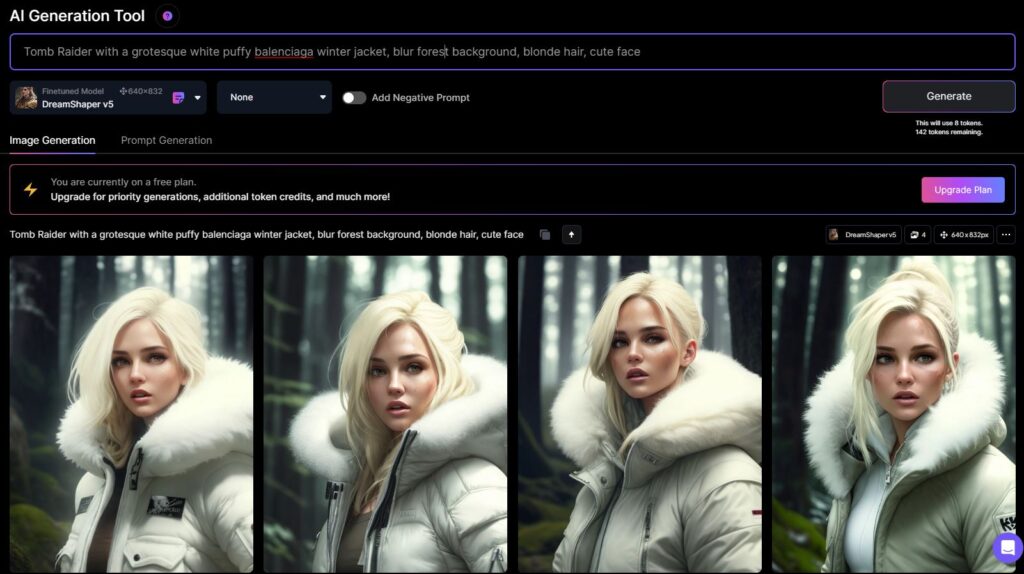
Upscale the AI-generated Image
There are many options that are set to default. We can change those options like Image Dimensions, Width, Height, etc. We can change this setting by using the left-side toolbar.
Now select the one image which you think is good and you want to upgrade. Here we will go ahead with the fourth image.
There are different options for upscaling of an AI Image. You will find each option when you hover the mouse over the selected image.
- HD Smooth Upscaler: HD Smooth Upscale works well with a focused subject, but can end up smoothing out fine details. This will cost 5 tokens from your daily limit
- HD Crisp UpScaler: HD Crisp Upscale is a balanced upscaler that retains a good amount of detail and crispness in the image. This will cost 5 tokens from your daily limit
- Creative Upscale: This is a paid feature due to its higher GPU load requirements.
- Upscale Image Alternate: Upscale image alternate is recommended to use when you find the creative upscale is resulting in lost details. This will cost 5 tokens from your daily limit
- Unzoom Image(BETA): This will cost 5 tokens from your daily limit
We will give a try of HD Crisp Upscaler for our selected image.
Select the HD Crisp Upscaler by hovering the mouse and clicking on that.
It will take a few seconds to some minutes. You can see the Working icon on the image. After completion of the upscaling, click on the selected image and you will find the HD Crisp Upscaled Image.
There is an option to choose between an HD Crisp Upscaled Image and an Original Image at the bottom side of your image.
HD Crisp Upscaled Image:

Original Image:

Remove the Background of AI Image
Now there is an option to remove the background of the Image. Removing the background will cost 2 tokens only.
Select the image and select the Remove background option from the bottom side if your image.
Here we can choose different images also. We will select the original Image to remove the background.
We can switch between the original image and the No Background image:
No Background Image:

Download and save the AI Image
From the all above AI Images you can download any image for free. We will choose the HD Crisp Upscaled Image to download. Click the download icon and it will save the final generated file to your local computer.
Final Image

Summary:
In this blog, we cover how to get access to Leonardo.AI platform and create your first AI-generated Project. Leonardo.AI is a powerful new AI platform that allows anyone to create AI-generated art. With Leonardo.AI, you can create realistic paintings, drawings, and other forms of art without any prior artistic experience. If you are interested in creating AI-generated art, then Leonardo.AI is a great option. Please visit our Blog for getting more knowledge about Trending Technologies.
Some Additional Tips:
- Be specific with your prompts: The more specific you are with your prompts, the better the results will be. For example, instead of saying “A painting of a sunset,” say “A realistic painting of a sunset over the ocean.”
- Use keywords: When you are creating a prompt, use keywords that describe the kind of art you want to create. For example, if you want to create a cartoon drawing, use keywords like “cartoon,” “funny,” and “colorful.”
- Experiment: Leonardo.AI is still under development, so it is important to experiment with different prompts and settings. It will not always generate the expected results. See what works best for you.
1 thought on “How to use Leonardo.AI: Free AI Generated Art”